All About Row in Microsoft Excel
In Microsoft Excel, a row is a horizontal line of cells that runs from left to right across a worksheet. Rows are identified by numbers, typically starting with "1" for the first row and
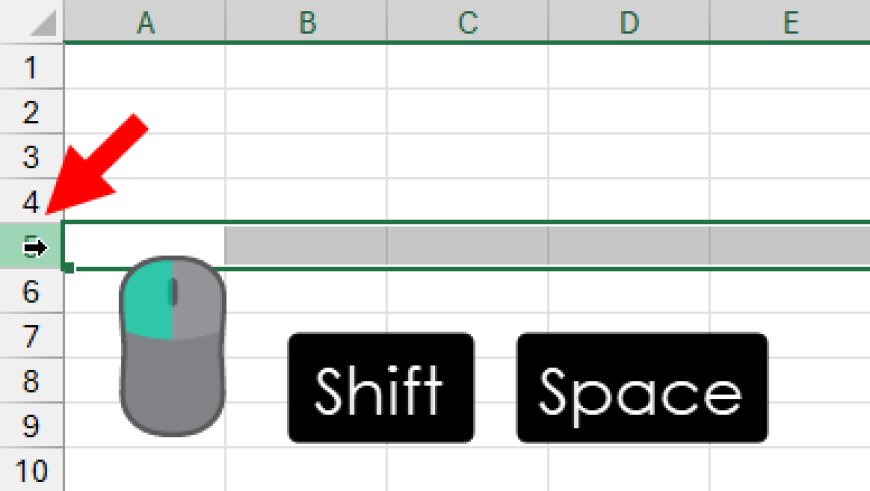
In Microsoft Excel, a row is a horizontal line of cells that runs from left to right across a worksheet. Rows are identified by numbers, typically starting with "1" for the first row and incrementing by one for each subsequent row. Rows are used to organize and display data in a tabular format within an Excel worksheet.
Here are some key characteristics and points to understand about rows in Excel:
-
Row Number: Each row is assigned a unique row number, displayed on the left side of the worksheet. The row number corresponds to the row's position in the worksheet, with the first row being "1," the second row "2," and so on.
-
Row Headers: The row numbers, also known as row headers, are located in the row header area, which is a gray section to the left of the worksheet grid. Clicking on a row header selects the entire row.
-
Row Height: The height of rows in Excel can be adjusted to accommodate different content. You can manually change the row height by dragging the boundary between row headers or by using the "Row Height" option in the format settings.
-
Row Selection: Selecting a row means highlighting all the cells in that row. To select a row, click on its row header. You can also select multiple rows by holding down the Ctrl key while clicking on multiple row headers.
-
Data Entry: Data, such as text, numbers, dates, or formulas, is typically entered into individual cells within a row. Rows are used to organize related data points or records, making it easier to read and work with data.
-
Formatting: You can apply formatting to entire rows in Excel. For example, you can change the font style, font size, cell background color, or text color for all cells in a specific row.
-
Inserting and Deleting Rows: Excel allows you to insert new rows above or below an existing row. You can also delete rows to remove data from the worksheet. Right-clicking on a row header provides options for inserting and deleting rows.
-
Row Height AutoFit: Excel offers an "AutoFit Row Height" feature that adjusts the height of a row to fit the content within it. This can be especially useful when dealing with wrapped text or varying cell content lengths.
-
Row Totaling: Rows are often used to calculate totals or subtotals in Excel. You can use functions like SUM, AVERAGE, or COUNT to perform calculations on values within a row.
-
Printing: When you print an Excel worksheet, rows are printed horizontally on the page, making them an essential component of the printed document. You can adjust page layout settings to control which rows are printed and how they are formatted.
Row in Excel
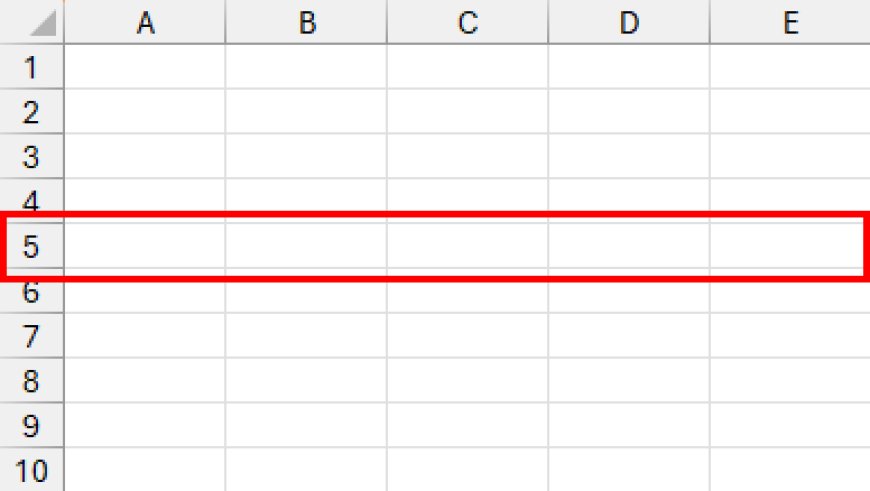
Row Header in Excel
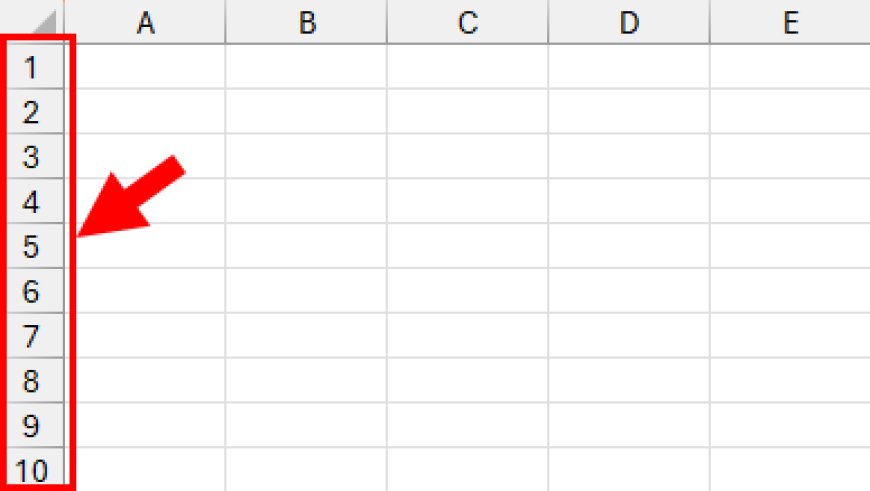
Select Entire Row in Excel
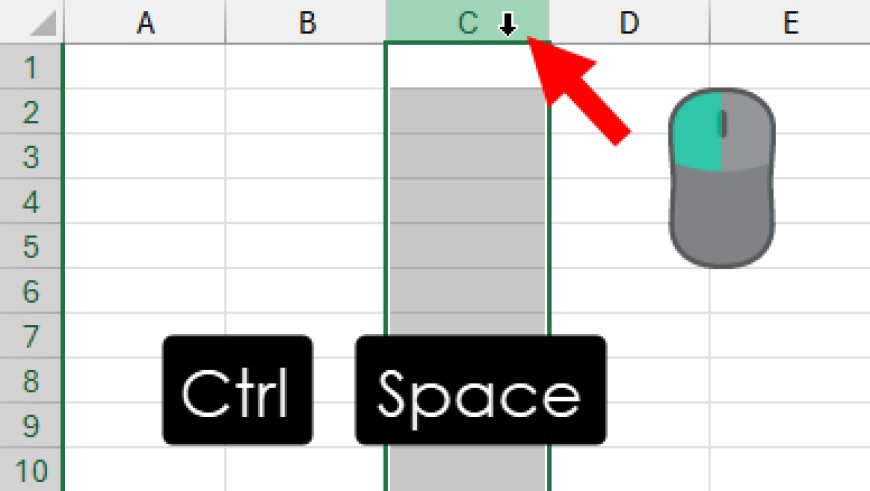
In summary, rows in Excel play a fundamental role in organizing and structuring data. They provide a horizontal arrangement for data entry and presentation, and you can manipulate rows to adjust the layout and formatting of your worksheets. Understanding how to work with rows is essential for effectively using Excel to manage and analyze data.

 HSingh
HSingh