Differences Between Rows and Columns in Excel
While both rows and columns are crucial for managing data in Excel, they serve different roles and have distinct orientations. Rows are horizontal and typically represent individual records, while
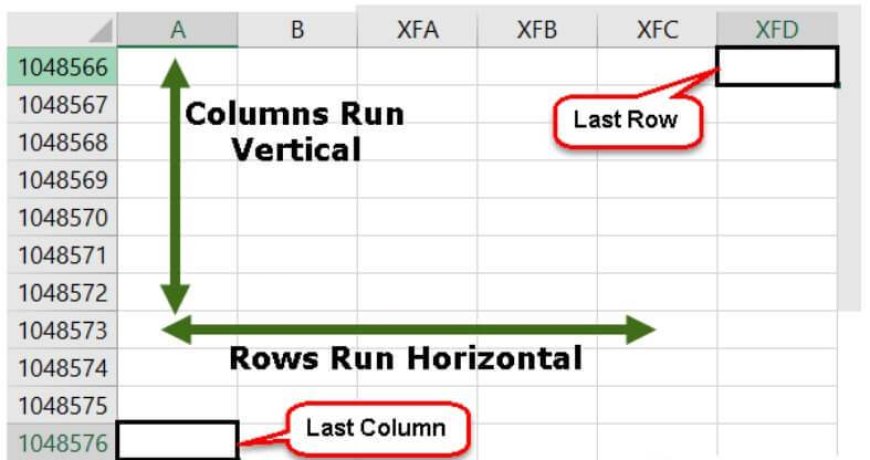
In Microsoft Excel, rows and columns are fundamental components of the worksheet grid. They serve distinct purposes and are essential for organizing, entering, analyzing, and manipulating data. Here are the key differences between rows and columns in Excel:
Rows:
-
Orientation:
- Rows are horizontal segments of the worksheet grid. They run from left to right, starting at the top of the worksheet and extending downwards.
-
Identification:
- Rows are labeled with numbers along the left side of the worksheet, beginning with "1" for the first row, "2" for the second, and so on.
-
Data Entry:
- Rows are used to enter data in a horizontal manner. Data is typically organized from left to right within a row.
-
Data Organization:
- Rows are employed to group data into records or observations. Each row often represents a separate record or data point, such as a customer, transaction, or measurement.
-
Formulas and Functions:
- You can write formulas and apply functions across rows to perform calculations or analysis. For example, you might calculate the sum of values in a row using the SUM function.
-
Data Manipulation:
- Rows are vital for data manipulation tasks such as sorting and filtering. You can sort rows based on the values in a specific column, and you can filter rows to display only those that meet specific criteria.
-
Row References:
- When creating formulas or performing operations, you can refer to rows using their row numbers. For example, "A1:G1" refers to cells in row 1 from column A to column G.
-
Data Validation:
- Data validation rules can be applied to rows to ensure that data entered adheres to specific criteria, such as numeric ranges or date formats.
Columns:
-
Orientation:
- Columns are vertical segments of the worksheet grid. They run from top to bottom, starting at the leftmost side of the worksheet and extending to the right.
-
Identification:
- Columns are labeled with letters along the top of the worksheet, beginning with "A" for the first column, "B" for the second, and so on. The letters represent the column headers.
-
Data Entry:
- Columns are used to enter data in a vertical manner. Data is typically organized from top to bottom within a column.
-
Data Organization:
- Columns are employed to categorize and structure data into fields or attributes. Each column often represents a different attribute or variable, such as name, age, or product ID.
-
Formulas and Functions:
- You can write formulas and apply functions down columns to perform calculations or analysis. For example, you might calculate the average of values in a column using the AVERAGE function.
-
Data Manipulation:
- Columns are crucial for data manipulation tasks like transposing data, where you change the orientation of data from rows to columns or vice versa.
-
Column References:
- When creating formulas or performing operations, you can refer to columns using their column headers. For example, "A:A" refers to all cells in column A, and "B2:B10" refers to cells in column B from row 2 to row 10.
-
Data Validation:
- Data validation rules can be applied to columns to ensure that data entered adheres to specific criteria, such as valid email addresses or unique values.
Difference in Tabular Form
| Description | Rows | Columns |
|---|---|---|
| Orientation | Horizontal | Vertical |
| Direction | Left to right | Top to bottom |
| Headings | Numbers (1,2,3, etc.) | Letters (A, B C, etc.) |
| Start | Row 1 | Column A |
| End | Row 1,048,576 | Column XFD |
In summary, while both rows and columns are crucial for managing data in Excel, they serve different roles and have distinct orientations. Rows are horizontal and typically represent individual records, while columns are vertical and categorize data attributes. Understanding the differences between rows and columns is essential for effectively organizing and working with data in Excel.

 HSingh
HSingh